July
24 July
Venue Registrations OPEN
Re-register your venue for 2025, or register a new venue!
August
1 August - 24 October
Registration 1-on-1s (In Person or Online)
Meet with our Artist & Venue team for step-by-step registration guidance.
1 August
Fringe Fund Applications OPEN
Apply for funding to help your 2025 Adelaide Fringe season.
20 August
Show Registrations OPEN
27 August
Regional Meet the Venues
A chance for regional venues and artists to get together and start conversations around touring during the 2025 season.
September
3 September
Meet The Venues (In Person)
A chance for venues and artists to get together and start conversations around the 2025 season.
10 September
Fringe Fund Applications CLOSE
Make sure your Grant applications are submitted by this date.
October
30 October
Registration Deadline for printed Official Adelaide Fringe Guide
Make sure you are registered by this date to be including in the Printed Guide.
December
5 December
BankSA & Member pre-sale
Exclusive access to the 2025 program.
6 December
Program Launch
Tickets for Adelaide Fringe 2025 go on sale to the public!
January
31 January
Lumo Flash Sale
Tap into our biggest ticket-selling day prior to the festival.
21 January
Meet the Media (In Person)
Connect with key figures in Adelaide’s media landscape and pitch your show to relevant journalists. RSVP Now
15 January
Artist Pass Print Deadline
Make sure all your participants are registed in AVR by this date for them to receive a printed Artist Pass.
February
TBC February
Giving Day
Fringe's annual foundation day that sees record-breaking donations. This money goes back into artists' pockets!
21 February
Adelaide Fringe Opens!
Kicking off the magical 31 days and nights of Adelaide Fringe.
March
23 March
Adelaide Fringe CLOSING NIGHT
Cover Image: Sam Kissajukian: Museum of Modernia. Photo: Razan Fakhouri, 2024.