Digital Passes are available now!
Your 2025 Artist Pass permits you to the Passholder Discount and Passholder Free discounts. Please read our resource to learn how to view what shows accept passholders/artist passes - How to: Access Passholder Discounts
You can access your Digital Pass by logging straight into AVR on your mobile phone. You must set up an account in AVR if you have not already in order to access your digtial pass, it must be the same email address as the once used to allocate you a pass. Contact us on artists@adelaidefringe.com.au or 8100 2022 if you get stuck.
Please make sure you have a AVR account under the same email address that has been provided for you in the participants tab (in the event registration). If you do not have one you can create one here.
Digital Passes are available on mobile devices only, you will not be able to access your pass on desktop or laptop computer.
Once logged in to AVR, just press the ‘Pass’ button located next to the cart button.

To be eligible for a Pass you must be a presenter or participant of a registered Adelaide Fringe event and/or venue manager or staff member of a venue with at least 1 registered event.
If you see a message that say’s you’re not eligible and think you should be, please contact artists@adelaidefringe.com.au or call 8100 2022.
2025 Digital Passes

As a venue manager you don’t need to verify every pass, you can simply sight them on entry, but there is the option to scan to validate if needed. To validate a pass simply scan the QR code and follow the prompts. Please note the Red61 e-ticketing scanners when logged into the Red61 app will not validate a digital pass.
When scanned a valid pass will display a list of any associated events or venues as well as a verification tick.
We recommend all participants add the pass to your home screen for easy access.
Apple
1. Launch Safari on your iPhone or iPad.
2. Navigate to the site that you want to create a Home screen shortcut to.
3. Tap the Share icon (the square with an arrow pointing out of it) at the bottom of the screen.
4. Scroll down to the list of actions and tap Add to Home Screen. (If you don't see the action, scroll to the bottom and tap Edit Actions, then tap Add next to the Add to Home Screen action. After that, you'll be able to select it from the Share Sheet.)
Android
1. Launch “Chrome” app.
2. Open the website or web page you want to pin to your home screen.
3. Tap the menu icon (3 dots in upper right-hand corner) and tap Add to homescreen.
5. You'll be able to enter a name for the shortcut and then Chrome will add it to your home screen.