Contents
Subscribe to Our Community Calendar
Stay connected with all our upcoming events, workshops, and gatherings by adding our community calendar to your personal calendar app. Simply follow the instructions below using our public calendar URL:
This way, you'll never miss an important date, and any updates we make will automatically sync to your device. Whether you're using Google Calendar, Apple Calendar, or Microsoft Outlook, our step-by-step guide below will help you stay in the loop with everything happening in our community.
Key Dates
June
3 June - Fringe Fund Applications OPEN
Apply for a Fringe Fund Grant to financially support your show
Find out more and apply here
Registration 1-on-1s (In Person or Online)
Meet with our Artist & Venue team for step-by-step registration guidance.
BOOK HERE - more times will open each week
July
30 July - Venue Registration OPEN
Re-register your venue for 2026 or register a new venue!
30 July- Pre-Sale Ad-Vantage Sale
Discounted Print Advertising available for our Official Fringe Guide- book here!
August
1 August - Fringe Fund Applications CLOSE
27 August - Show Registration OPEN
Register your show for 2026!
September
2 September - Meet The Community
Get ready to mingle! We're bringing everyone together for a fantastic opportunity to connect. Venues will get to pitch directly to artists and producers in a fun, speed-dating style! It's the perfect chance to find your Fringe match. RSVP here: https://mtc26.paperform.co/
14 September - Pre-Sale Ad-Vantage Sale ends
Discounted Print Advertising within our Official Fringe Guide ends at 11:59 pm- book here before they sell out!
October
Mid October - Digital Marketing and Venue Branding Grants
Pool of funding available to assist with Marketing Costs for Adelaide Fringe, for Shows and Venues.
30 October - Registration Deadline for printed Official Adelaide Fringe Guide
Make sure you are registered by this date to be including in the Printed Guide.
November
9 November - Booking deadline for Advertising within our Official Fringe Guide.
Check out our advertising opportunities here! Contact ads@adelaidefringe.com.au for more info.
23 November - Artwork deadline for Advertising within our Official Fringe Guide.
December
5 December - Program Launch December
Tickets for Adelaide Fringe 2026 go on sale to the public!
February
20 February - Adelaide Fringe OPENS!
Kicking off the magical 31 days and nights of Adelaide Fringe.
March
22 March - Adelaide Fringe CLOSES
The final night to party and bid farewell to the festival.
How to add key dates to your calendar
Google Calendar
- Open Google Calendar in your browser
- Click the "+" sign next to "Other calendars" in the left sidebar
- Select "From URL" from the dropdown menu
- Paste your calendar's public URL in the field
- Click "Add calendar"
Apple Calendar (macOS)
- Open the Calendar app
- Click "File" in the menu bar
- Select "New Calendar Subscription"
- Paste your calendar's public URL and click "Subscribe"
- Adjust refresh and alert settings if needed
- Click "OK" to finish
Apple Calendar (iOS/iPhone)
- Open Settings
- Scroll down and tap "Calendar"
- Tap "Accounts"
- Tap "Add Account"
- Select "Other"
- Tap "Add Subscribed Calendar"
- Paste your calendar's public URL and tap "Next"
- Tap "Save"
Microsoft Outlook (Web)
- Click the gear icon (Settings)
- Select "View all Outlook settings"
- Go to "Calendar" → "Shared calendars"
- Under "Subscribe from web," paste your calendar's public URL
- Name your calendar and choose a color
- Click "Import"
Microsoft Outlook (Desktop)
- Click "File" → "Account Settings" → "Account Settings"
- Select the "Internet Calendars" tab
- Click "New"
- Paste your calendar's public URL and click "Add"
- Name your calendar and click "OK"