Promo codes are an excellent way to incentivise ticket buyers and boost sales for your show. Use this guide to learn how to set them up and track their success.
Contents
What are Promo Codes?
Promo codes are a fantastic tool to give potential audience members an incentive to book tickets for your show. Our Adelaide Fringe Ticketing team can set up a promo code (up to 15 characters long) that applies a discount to your Full Price tickets when customers use it at the time of purchase.
Promo codes work best when they're widely publicised! If you're thinking of setting one up for your Fringe event, consider how you'll advertise it. If you've participated in Fringe before, you might reach out to your existing audience by generating a 'Customer Email Export by Company' report. You can find more information on how to do that here.
Setting Up Promo Codes
During Event Registration
From Adelaide Fringe 2024 onwards, you can set up promo codes for your event directly during the registration process!
In the Ticketing section of your registration, when you're setting up a new Pricing Group, first select the type of session group you'd like to apply.
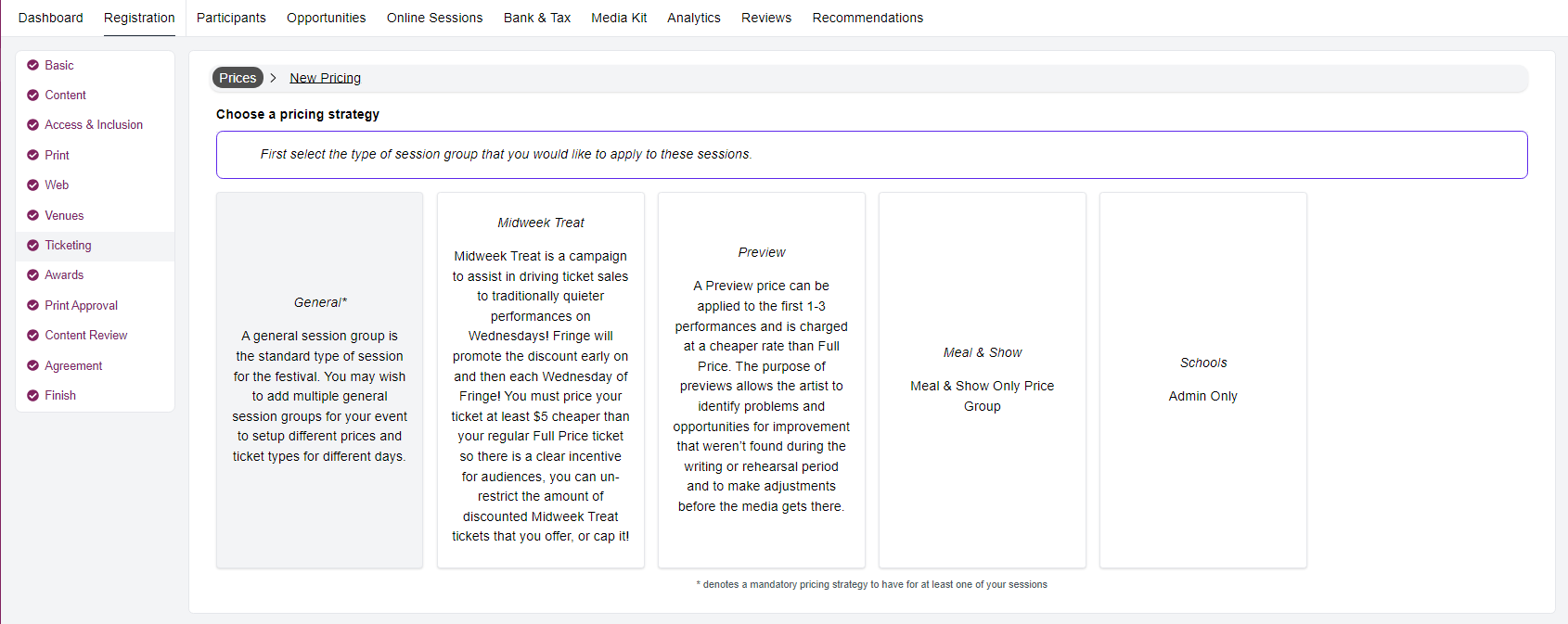
After adding your main ticket type price for this Pricing Group, click "Add More Prices / Discounts."
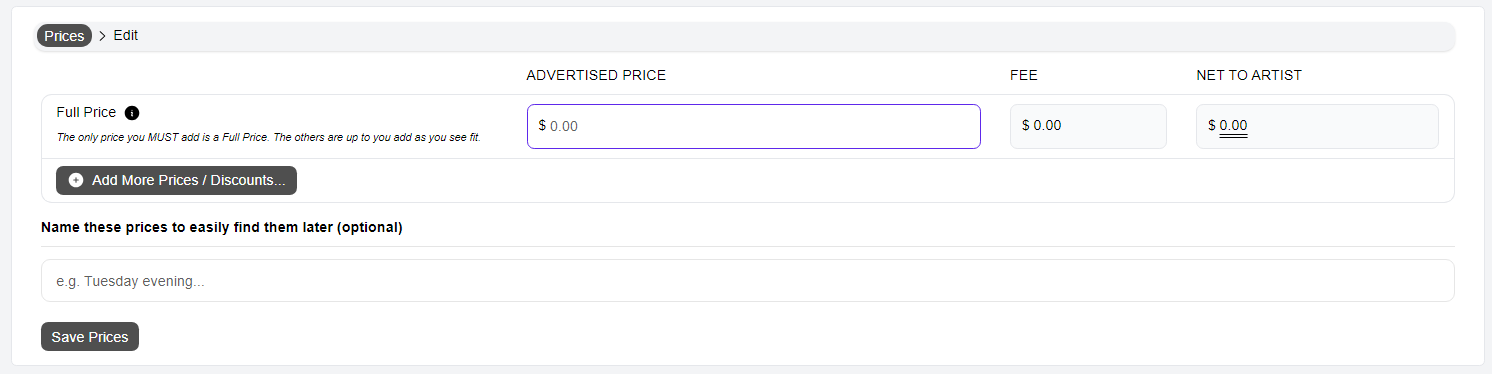
You have the option to add up to three promo codes as part of your registration.
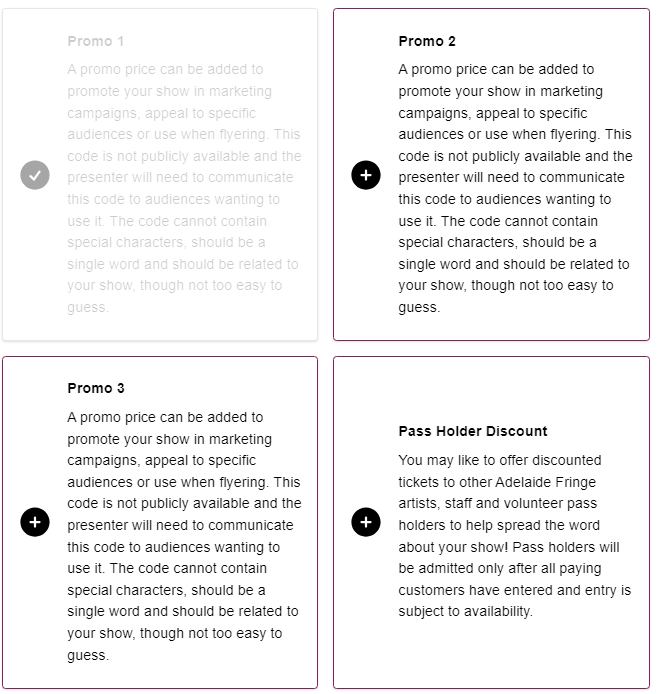
Select as many other ticket options as you want and click "Done."
Then, add your Promo Code: Price, Code, and Ticket Cap per session (if left blank, no limit will apply).
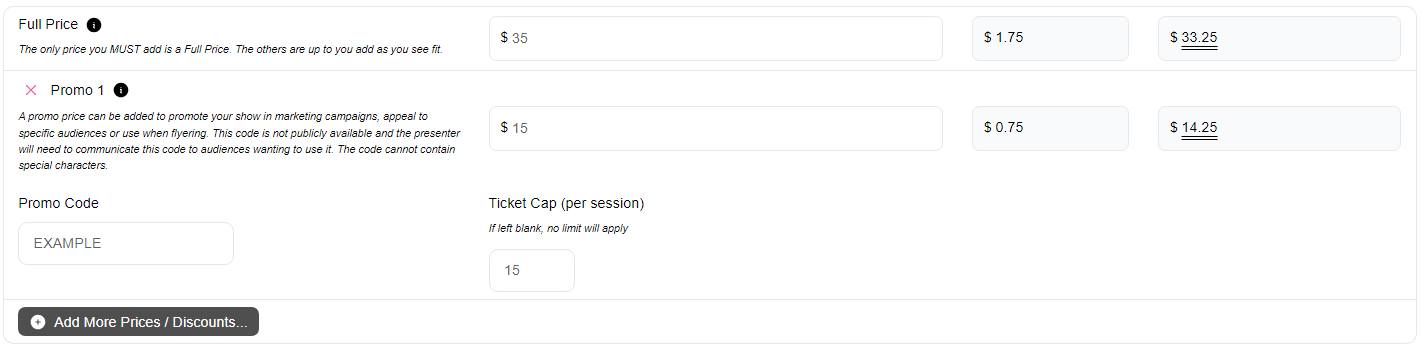
Finally, save your prices and apply them to the relevant sessions of your event.
After Event Registration
If you decide you'd like to add a promo code to your event after completing Event Registration, our Adelaide Fringe Ticketing Team will need to build it manually in the ticketing system. You'll need to request this by getting in touch via email at ticketing@adelaidefringe.com.au with the following information:
- Your event and venue name
- The promo code word (maximum 15 characters)
- The discount amount (this applies to Full Price tickets only)
- The date and time of the show/s you wish to apply it to
- The number of tickets available for purchase (if you wish to set a limit)
- The start date and expiration date of the promo (if it's time-restricted)
Get ahead!
Remember, our team manually builds promo codes, so we highly recommend requesting them in advance! It's always a good idea to have them ready to go well before you plan to use them.
Promo Ticket Reports
A handy feature of the reporting suite is the ability to pull a report that will show you data related to your unique promo code/s.
1. The first step is to log into your Manage My Tix portal. Your login details can be found on your dashboard in the 'My Festivals' tab here in AVR. If you can't find your login details or are having trouble logging in, please email ticketing@adelaidefringe.com.au.
2. In the left-hand sidebar, select 'New Report'.
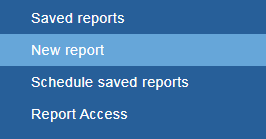
3. Choose your report type. You'll need to select either 'Promo Code Concessions' or 'Promo Code Ticket Offers'. Refer to the email from ticketing to confirm which report you need to pull, or you can try both to see which contains the data you're looking for.
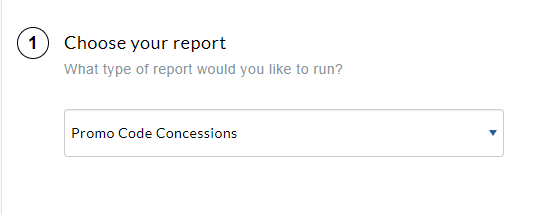
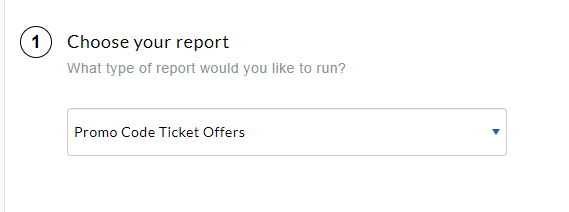
4. Once you select the type of report you'd like to run, report parameters will appear. If you leave all the filters as they are, this will provide you with information about all your events and all your promo codes. Then, proceed to Step 5.
OR
You can define a report exactly to your specifications regarding the following:
- Season (leave as 'Active Sessions')
- Venue (leave as --ANY--)
- Sub venue (leave as --ANY--)
- Event (type the event name in. You'll then be able to select the location if the event is being presented in more than one venue)
- Performance start/end date (more than one performance can be selected. Leave as --ANY-- if you'd like to run the report for an entire season)
- Transaction start/end date (leave as --ANY--)
- Promoter/Company/Organisation (leave as --ANY--)
- Concession (leave as --ANY--) *unless you wanted to filter by ticket type
- Promotion (leave as --ANY--)
- Promo code (leave as --ANY--) *unless you want to filter by one Promo Code type only
Leave all other filters as they are.
5. Scroll down to 'Report Format'. Select 'Comma Separated Values'. Then select 'Generate report'.
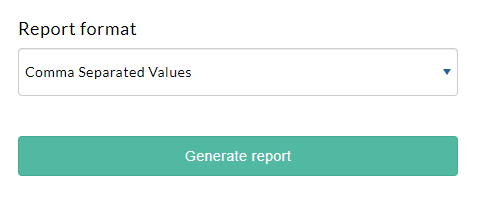
6. Your report will download. Open the downloaded file.
If your report appears blank, you may have set too many parameters, or your promo code might not have been used yet (meaning no tickets have been sold with it applied).
If you need any support, please contact ticketing@adelaidefringe.com.au.
Summary
- Promo codes offer discounts on Full Price tickets and can be up to 15 characters long.
- You can set up to three promo codes during event registration, or request additional codes from the Adelaide Fringe Ticketing Team post-registration.
- Always request promo codes in advance, as they are manually created by the ticketing team.
- Track your promo code usage by generating 'Promo Code Concessions' or 'Promo Code Ticket Offers' reports in the Manage My Tix portal.
Additional Resources
- Manage My Tix
- Contact the Ticketing Team: ticketing@adelaidefringe.com.au | +61 8 8100 2012
- Contact the Media Ticketing Coordinator: mediaticketing@adelaidefringe.com.au
- Contact the Marketing Team: marketing@adelaidefringe.com.au
- Australian Tourism Data Warehouse (ATDW)
- How to Access Your Customer Data via Manage My Tix